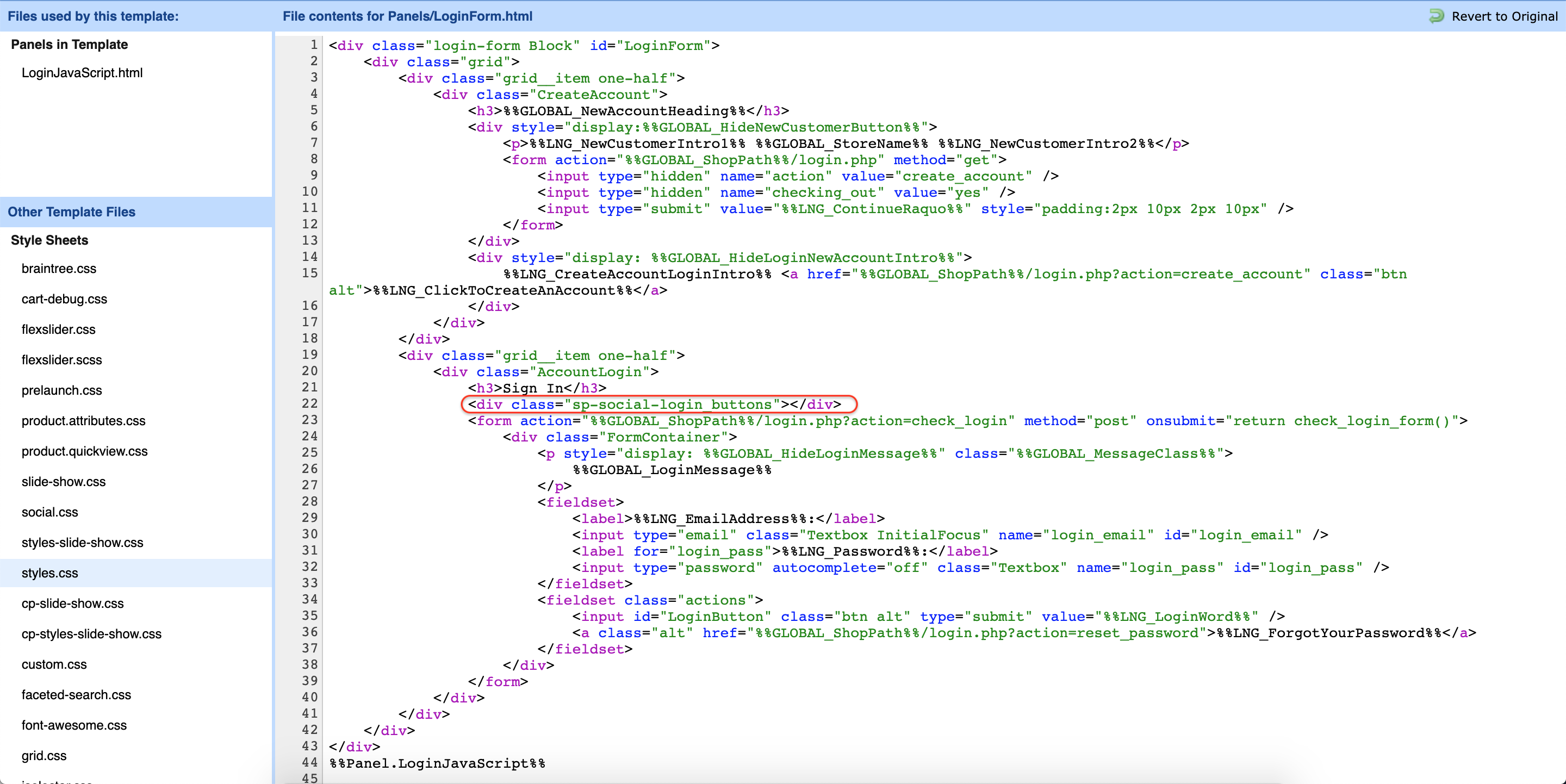If you're on Blueprint Theme. Please follow the instruction below...
- Go to your BigCommerce Admin Storefront Template Files
- From the right side's Panels, search panels expand it.
- Locate and open HTMLHead.html
- Paste the following code just before
</head>tag
<script type="text/javascript" src="https://bc.hexgator.com/social-login/script.js?store_hash=[[Your Store Hash]]"></script>

If you're on Stencil Theme. Please follow the instruction below...
- Go to your Admin Storefront Footer Scripts
- Paste the following code and save the form
<script type="text/javascript" src="https://bc.hexgator.com/social-login/script.js?store_hash=[[Your Store Hash]]"></script>